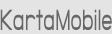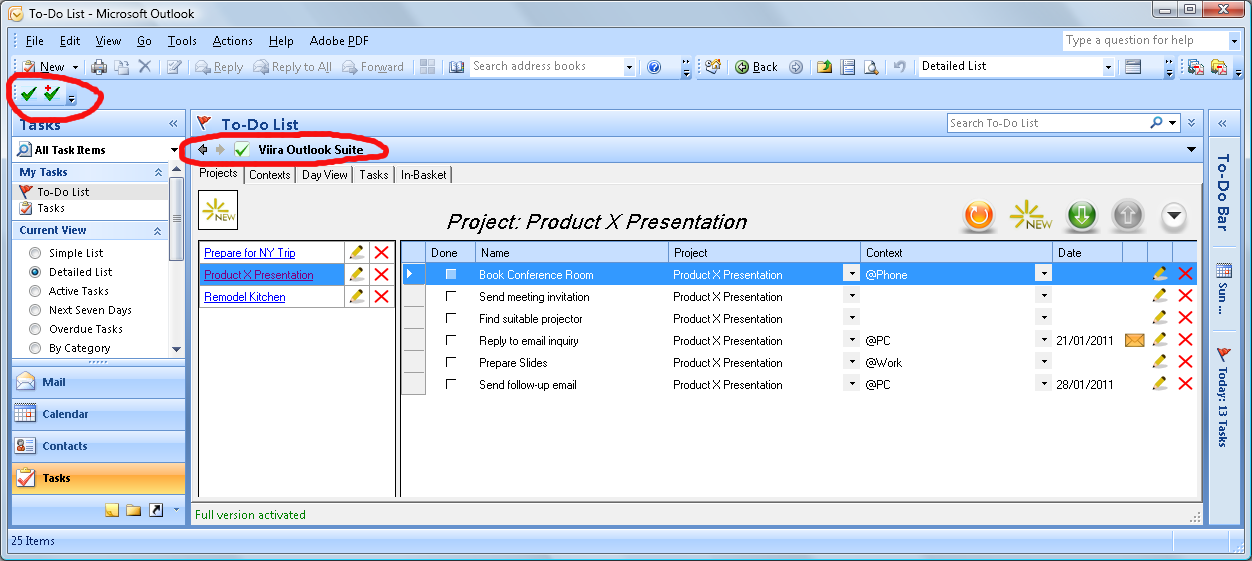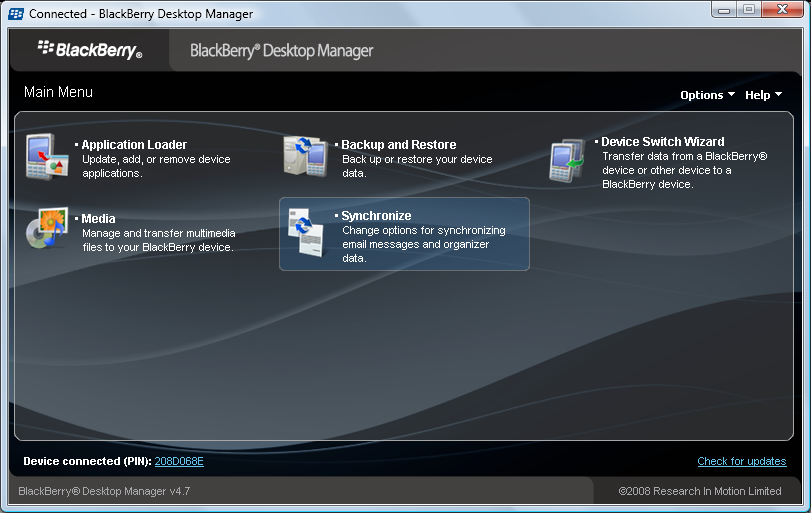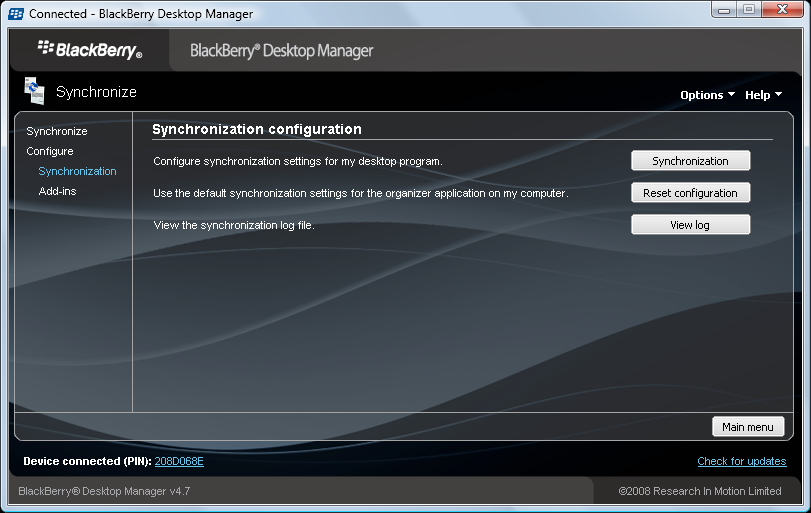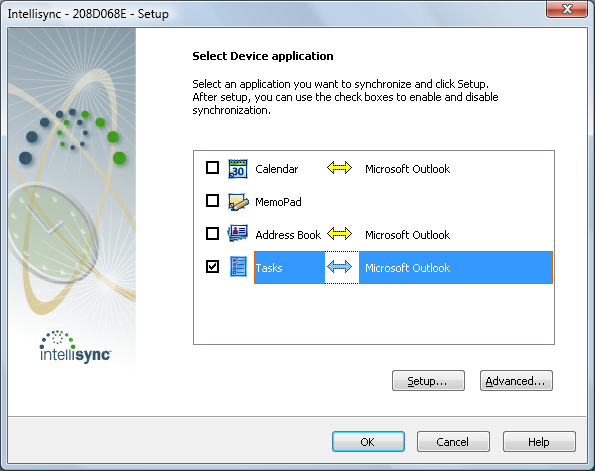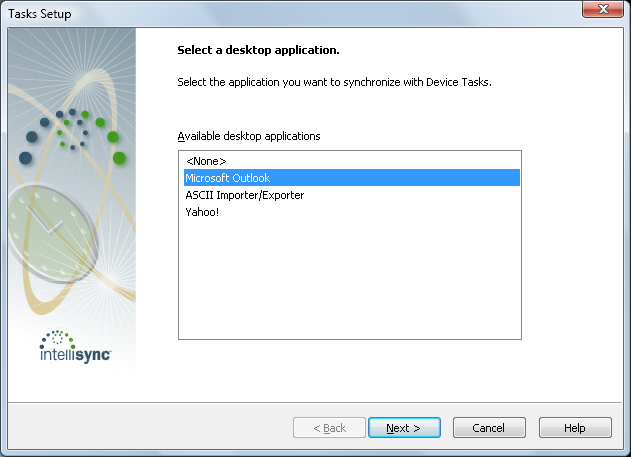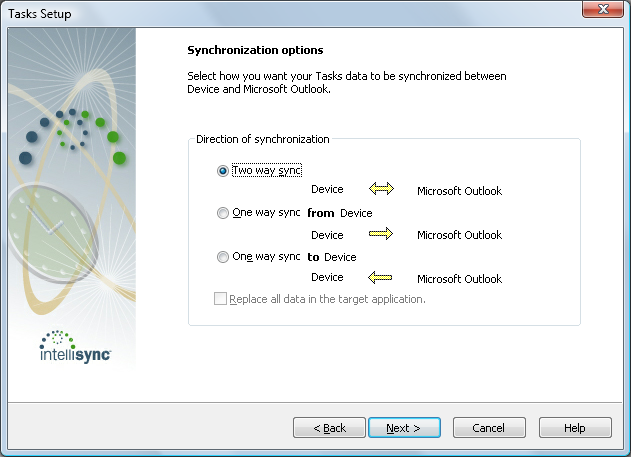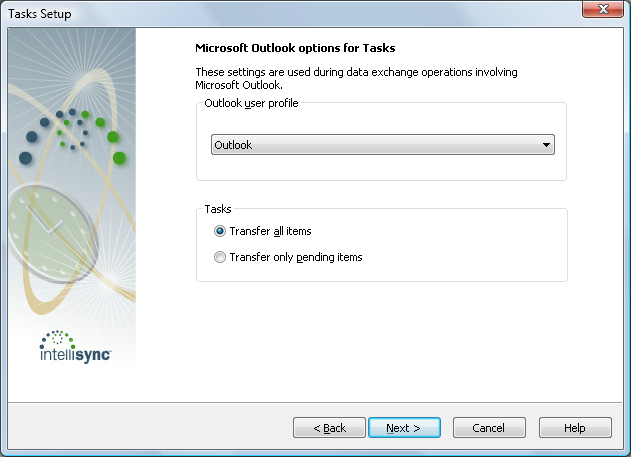Welcome To The Viira Outlook Suite!
Thank you for giving the Viira Outlook Suite a try. As the first truly integrated BlackBerry-Outlook GTD solution, the Viira Outlook suite will enable you to get things done and stay on top of your schedule like never before!
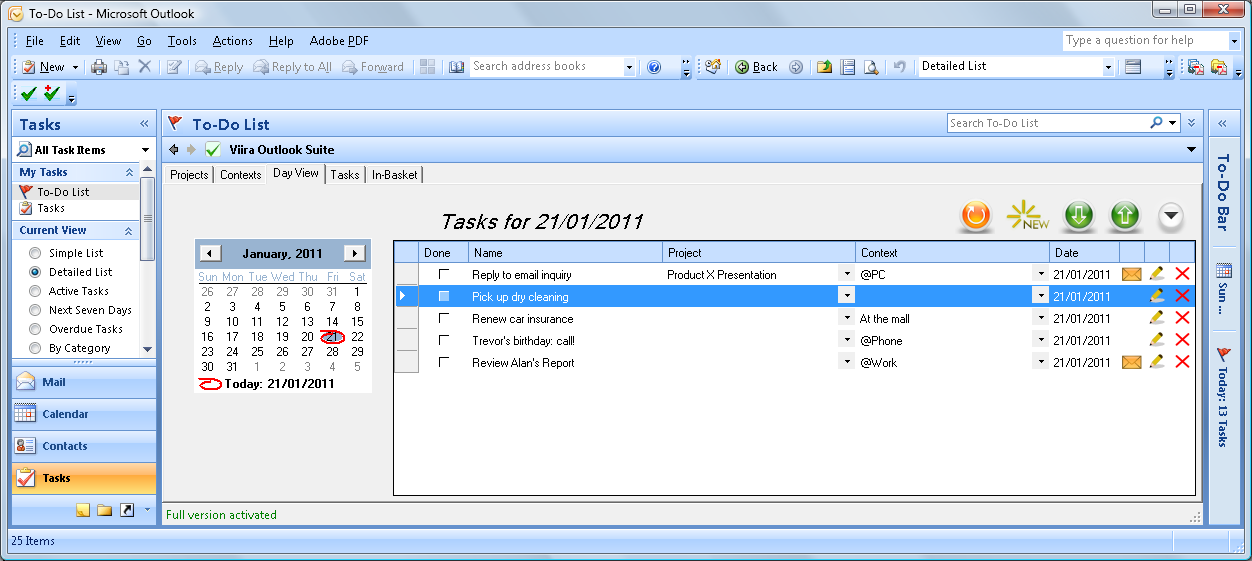 |
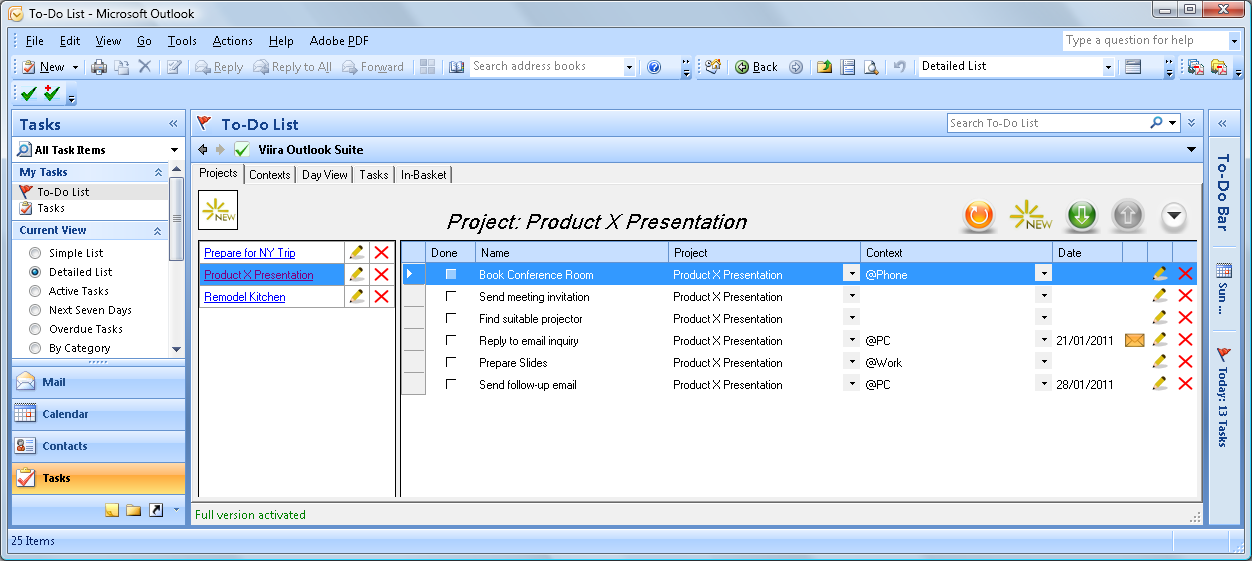 |
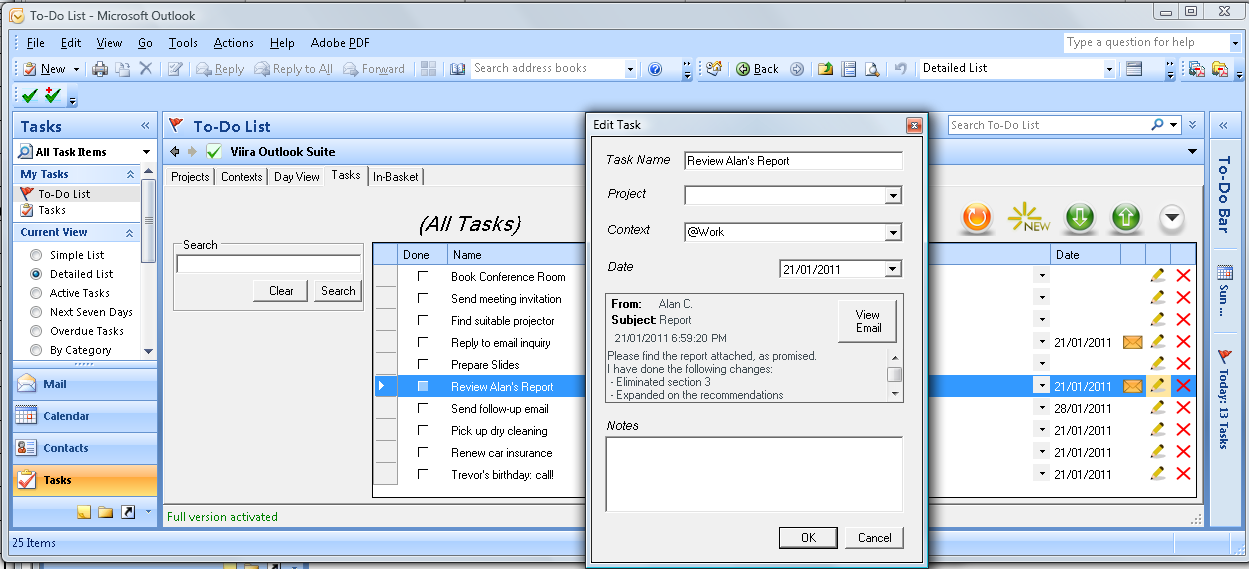 |
 |
- Minimum Requirements
- How It Works
- Download And Installation
- Viira and The Viira Outlook Suite
- Synchronization
- Launching The Outlook Plugin
- Setup - BES
- Setup - BIS
- How Can I Tell If I Have BES or BIS?
- Starting The Outlook Plugin
- Tips And Best Practices
Minimum Requirements
- BlackBerry OS 5.0 or better
- MS Outlook 2003, 2007 or 2010
How It Works
The Viira Outlook Suite consists of two separate software applications:
- The Viira Outlook Suite BlackBerry client
- The Viira Outlook Suite Outlook plugin
The Viira Outlook Suite BlackBerry client and Outlook plugin work together to stay in sync and provide you with unified access to your GTD system. The section on synchronization gives more details on how the two components stay in sync.
Download And Installation
Please visit the Viira Outlook Suite download page. The page contains download links for both the Viira Outlook Suite Outlook plugin and BlackBerry client.
Viira and The Viira Outlook Suite
The Outlook Suite BlackBerry client and the standalone version of Viira (currently in version 2.1) are separate applications that can work side-by-side. You do not need to uninstall Viira 2 before installing the Viira Outlook Suite BlackBerry client and can continue using Viira 2 simultaneously with the Viira Outlook Suite.
Synchronization
The BlackBerry client and the Outlook plugin exchange synchronization information by embedding metadata in the built-in BlackBerry tasks. Synchronization between the BlackBerry client and the Outlook plugin is performed by synchronizing the underlying tasks, which serve the role of a "carrier".
Synchronizing the native tasks can be done in one of two ways:
- BES + Exchange. If you have a BES-powered BlackBerry with an Exchange email account you will have your tasks automatically synchronized by the BlackBerry support infrastructure - you don't need to do anything.
- BlackBerry Desktop Software. BIS-powered BlackBerries can use the Synchronize functionality of the Desktop Software and sync via USB.
The section How Do I Tell If I Have BIS or BES? provides more information on determining if you have a BES or BIS device.
Launching the Outlook Plugin

The quickest way to launch the Outlook Plugin is by clicking on the green checkmark button (see image to the right) on your Outlook toolbar. This will launch the plugin in a popup window that you can minimize and keep open at all times. On Outlook 2010 the launch button can be found under the Add-Ins tab in.
You can also start The Viira Outlook plugin embedded mode. In embedded mode, the Outlook plugin will stay embedded inside Outlook. To do this open the "Tasks" view in Outlook (Go->Tasks) then click on the area saying "Folder View" in the center-left of your screen (see image below). You will see an option for the Viira Outlook Suite below - click on it and the Outlook plugin will launch inside Outlook.
Tips And Best Practices
- Outlook and BlackBerry tasks. You will see Viira Outlook Suite tasks appearing in your Outlook as well as in your BlackBerry tasks app. This is by design and deleting a task will cause it to be removed from the Viira Outlook Suite GTD system.
- Do not modify Viira tasks metadata. Manually modifying the tasks metadata between BEGIN _viira_ and END _viira_ will almost certainly cause synchronization to fail.
- BES: allow for wireless sync lag. It can sometimes take up to a few minutes for a new or updated native task to propagate from Outlook to your BlackBerry.
- Avoid simultaneous edits from your BlackBerry and Outlook on the same Viira object. Simultaneously modifying one area from the Viira Outlook plugin and then another, completely separate area from your Viira BlackBerry client is perfectly fine. On the other hand modifying the same project, context or day at the same time both from the Outlook plugin and from the BlackBerry client may result in unexpected behaviour such as Outlook synchronization warnings.
- Best practice: Keep desktop from on-the-go usage separate. Our recommendation is to try and plan your Viira Outlook Suite usage in "intervals". For example, when in your home or office, try to use the Outlook plugin exclusively. When on the go, use the Viira Outlook Suite BlackBerry client. If you are using BIS and USB sychronization, make sure to make a habbit of syncing on regular intervals, e.g. when coming home from work or just before leaving the office on client visits.
How Do I Tell If I Have BIS or BES?
BIS stands for BlackBerry Internet Service and BES means BlackBerry Enteprise Server.
BIS BlackBerries are usually purchased individually from a carrier such as AT&T, Rogers or Vodafone, whereas BES-powered devices are traditionally deployed by larger companies. If you purchased your device yourself chances are it is BIS device.
The best way to verify if you have a BES-powered BlackBerry is to ask your company BlackBerry administrator or contact your carrier/wireless provider.
Setup - BES
If you have a BES-enabled BlackBerry device together with an Exchanged-connected Microsoft Outlook you will not need to do any additional setup.
Setup - BIS
If you have a BIS-powered BlackBerry, you will need to perform synchronization by connecting your BlackBerry to your computer via USB. You will also need to setup your Desktop Software for the correct type of synchronization.
The screenshots below provide a detailed walkthrough of the steps you will need to set up your BlackBerry Desktop Software to synchronize your Viira data. In summary, set up your Synchronization options so that:
- Your desktop software synchronizes organizer data.
- Your BlackBerry tasks and Outlook are in two-way sync.
- IMPORTANT! The syncronization is performed on All Items and not just on Pending Ones.
The 6 detailed steps needed to setup a two-way sync between your Outlook and BlackBerry are given below:
0. Connect BlackBerry to PC with USB
1. Select Synchronize
2. Configure Synchronization - Start
3. Configure Synchronization - Setup Two-Way Sync
4. Configure Synchronization - Setup Two-Way Sync Part II
5. Configure Synchronization - Setup Two-Way Sync Part III
6. Configure Synchronization - Select Transfer All Items
After this, click finish and your synchronization should be properly set up. You are ready to start using the Viira Outlook Suite!