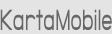The Viira Outlook Suite for BlackBerry 10 Beta Is Here!
Warning! This is beta software and as such can contain bugs and defects. Please proceed to install it only if you are comfortable installing beta software on your computer and mobile devices and are aware of the implications of using beta software.
Download And Installation
- BlackBerry 10: Download here or simply search for Viira Outlook Suite in BlackBerry World
- Microsoft Outlook: Download and run the installer: ViiraOutlookPluginSetup.msi
- Windows PC: Download and run the installer: ViiraDesktopClientSetup.msi
Sync Setup
Registering and setting up the Viira sync service is very quick and easy. You need to:
- Install Viira on your BlackBerry, the Viira Outlook PLugin on your PC running Microsoft Outlook and the Viira Desktop Client on any PC.
- Register once for Viira sync using your email and selecting a password. You can do this from either Outlook, your PC or from your BlackBerry.
- Activate the Viira sync on any sync client by using your email and password from 1
Detailed Instructions
- Open Viira Outlook Suite on your BlackBerry 10
- Click on Activate Sync button at the top-right hand corner
- On the Register tab enter your email and choose a password. You will need those later to activate the Viira Sync Service from Outlook.
- Sync by clicking the Sync button (top-right)
- On your PC, open Microsoft Outlook. On Outlook 2010 or later, go to the Add-Ins tab. Look for he green checkmark
 to launch the Viira Outlook Plugin.
to launch the Viira Outlook Plugin.
- Click the Activate link in the bottom-left corner of the window. The sync activation dialog will appear.
- On the Log In tab, enter your email and password from 3. Click Log In
- On your PC, open the Viira Desktop Client. Click Activate, go to Log In tab. Sync
You are good to go! You can press the blue Sync button and sync from either Outlook or your BlackBerry 10.
Features And Capabilities
The Viira Outlook Suite for BlackBerry 10 provides the following capabilities:
- The full feature set of Viira for BlackBerry 10
- The full feature set of the Viira Outlook Plugin
- The Viira Desktop Client provides the same GTD-centric features of the Viira Outlook Plugin but from a Windows PC.
- Wireless cloud-based sync. No BES or Exchange needed!
- Native Outlook task sync. Tasks created on Viira on your BlackBerry 10 will sync with your regular tasks in Outlook as well as in the Viira Outlook Plugin.
- Contact tasks auto-resolve. Contact tasks created in the Viira Outlook Plugin, when synced with the Viira BlackBerry 10 client, will get auto-resolved against your BlackBerry Contacts database so that the Call, Email and View Contact work appropriately.
Recommendations And Limitations
- Manual Sync Only. To initiate a sync, click on the blue Sync button. Sync is currently only explicitly initiated and does not happen automatically in the background.
- No order sync (yet). Currently the Viira Sync Service does not sync the order of tasks within a particular project, context or day. The tasks and everything else will sync however the order of the tasks can appear different on the Outlook plugin and the BlackBerry 10 client.
- No email task resolve. Email tasks sync between Outlook and BlackBerry 10 however email links do not get auto-resolved the same way that contact links do. For example, if you create an email task in the Viira Outlook Plugin you will not see a View Email option when viewing the task in the BlackBerry client.
- Separate Outlook account. We recommend using the Viira Outlook plugin beta from a separately created account on Outlook, at least initially. This is particularly recommended if you have a large number (e.g. 1000+) of tasks in Outlook which can adversely impact the performance of the native Outlook task sync.
Thank You
Thank you again for participating in our beta program, and if you have any questions or need assistance with anything please do not hesitate to contact our support